Change Your Password
How to Change Your Password: This will change your Schooltool, Google, and Classlink Password all at once.
Step 1: Login to Classlink
Step 2: In the top right corner of the screen Click on the Profile picture and choose “settings”

Step 3: Click on the “Recovery” Tab at the top of the settings window
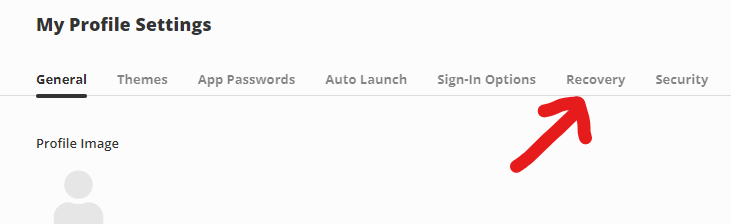
Step 4: Look for the blue “Change Password” button. (You may have to scroll down on the recovery page)
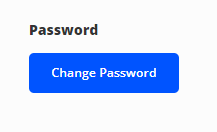
Just follow the directions on the change password screen and you are all set.

 Additional settings for Safari Browser.
Additional settings for Safari Browser.


